PagerDuty
Port's PagerDuty integration allows you to model PagerDuty resources in your software catalog and ingest data into them.
Overview
This integration allows you to:
- Map and organize your desired PagerDuty resources and their metadata in Port (see supported resources below).
- Watch for PagerDuty object changes (create/update/delete) in real-time, and automatically apply the changes to your entities in Port.
Supported Resources
The resources that can be ingested from PagerDuty into Port are listed below. It is possible to reference any field that appears in the API responses linked below in the mapping configuration.
The resources listed above are just a subset of what the PagerDuty integration supports. You can ingest additional PagerDuty resources if they have a GET List <resource name> endpoint in the PagerDuty API documentation. This means, resources such as teams, audit records, business services, extensions, incident workflows, status dashboards, vendor etc can be ingested into Port.
Setup
Choose one of the following installation methods:
- Hosted by Port
- Real-time (self-hosted)
- Scheduled (CI)
Using this installation option means that the integration will be hosted by Port, with a customizable resync interval to ingest data into Port.
Live event support
Currently, live events are not supported for integrations hosted by Port.
Resyncs will be performed periodically (with a configurable interval), or manually triggered by you via Port's UI.
Therefore, real-time events (including GitOps) will not be ingested into Port immediately.
Support for live events is WIP and will be supported in the near future.
Installation
- OAuth
- Manual installation
This integration supports OAuth2 for quick installation with default settings.
-
Go to the PagerDuty data source page in your portal.
-
Under
Select your installation method, chooseHosted by Port. -
Click
Connect.
This will prompt you to authorize Port and install the integration with the following default settings:-
Resync interval: Every 1 hour. -
Send raw data examples: Enabled.
See the
Application settingssection below for descriptions of these settings. -
Answers to common questions about OAuth integrations can be found here:
OAuth integrations FAQ (click to expand)
What permissions do I need to install the integration using OAuth2?
Any level of permission will work. However, the data fetched depends on the user’s access level:
- If the user has admin-level access, Port will fetch all project data.
- If the user has restricted access (e.g., only specific projects), Port will fetch data based on those permissions.
Are there any differences in the sync behavior between OAuth2 and custom token-based installation?
Token-Based Installation requires users to manually generate and provide tokens, offering control over permissions but increasing the risk of setup errors.
OAuth2 Installation automates the process, simplifying setup and reducing errors while aligning access levels with the user’s permissions.
Can multiple integrations use the same OAuth connection? Can multiple organizations use the same OAuth connection?
There is no limit to the number of OAuth connections you can create for integrations or organizations.
What is the level of permissions Port requests in the OAuth2 authentication flow, and why?
The exact permissions Port requests will appear when connecting the OAuth provider.
Port requests both read and write access so the secrets can be used later for running self-service actions (e.g., creating Jira tickets).
What happens if my integration shows an authorization error with the 3rd party?
OAuth tokens are refreshed automatically by Port, including before manual syncs.
If you encounter an HTTP 401 unauthorized error, try running a manual resync or wait for the next scheduled sync, and the issue will resolve itself.
If the error persists, please contact our support team.
What happens if I delete an installation of OAuth2?
- Deleting an OAuth2-based installation will not revoke access to the third-party service.
- Port will delete the OAuth secret, which prevents it from utilizing the connection for future syncs.
- If you reinstall the integration, you will need to reconnect OAuth.
- Actions relying on the deleted secret (e.g., creating a Jira ticket) will fail until the secret is recreated or the integration is reinstalled.
To manually configure the installation settings:
-
Toggle on the
Use Custom Settingsswitch. -
Configure the
integration settingsandapplication settingsas you wish (see below for details).
Application settings
Every integration hosted by Port has the following customizable application settings, which are configurable after installation:
-
Resync interval: The frequency at which Port will ingest data from the integration. There are various options available, ranging from every 1 hour to once a day. -
Send raw data examples: A boolean toggle (enabledby default). If enabled, raw data examples will be sent from the integration to Port. These examples are used when testing your mapping configuration, they allow you to run yourjqexpressions against real data and see the results.
Integration settings
Every integration has its own tool-specific settings, under the Integration settings section:
-
Token: The API token used to query PagerDuty. To create a token, see the PagerDuty documentation. -
API URL: The host of the PagerDuty instance. If not specified, the default will behttps://api.pagerduty.com(orhttps://api.eu.pagerduty.comfor EU customers).
You can also hover over the ⓘ icon next each setting to see a description.
Port secrets
Some integration settings require sensitive pieces of data, such as tokens.
For these settings, Port secrets will be used, ensuring that your sensitive data is encrypted and secure.
When filling in such a setting, its value will be obscured (shown as ••••••••).
For each such setting, Port will automatically create a secret in your organization.
To see all secrets in your organization, follow these steps.
Port source IP addresses
When using this installation method, Port will make outbound calls to your 3rd-party applications from static IP addresses.
You may need to add these addresses to your allowlist, in order to allow Port to interact with the integrated service:
- Europe (EU)
- United States (US)
54.73.167.226
63.33.143.237
54.76.185.219
3.234.37.33
54.225.172.136
3.225.234.99
Using this installation option means that the integration will be able to update Port in real time using webhooks.
Prerequisites
To install the integration, you need a Kubernetes cluster that the integration's container chart will be deployed to.
Please make sure that you have kubectl and helm installed on your machine, and that your kubectl CLI is connected to the Kubernetes cluster where you plan to install the integration.
If you are having trouble installing this integration, please refer to these troubleshooting steps.
For details about the available parameters for the installation, see the table below.
- Helm
- ArgoCD
To install the integration using Helm:
-
Go to the PagerDuty data source page in your portal.
-
Select the
Real-time and always onmethod: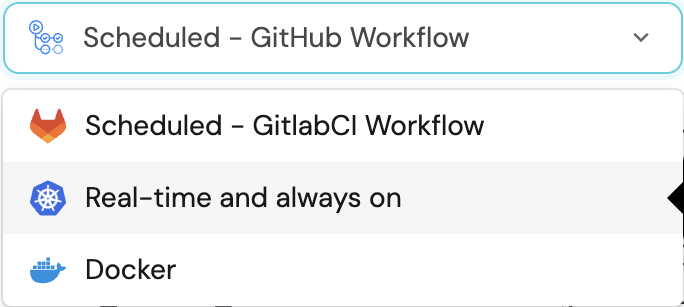
-
A
helmcommand will be displayed, with default values already filled out (e.g. your Port cliend ID, client secret, etc).
Copy the command, replace the placeholders with your values, then run it in your terminal to install the integration.
The baseUrl, port_region, port.baseUrl, portBaseUrl, port_base_url and OCEAN__PORT__BASE_URL parameters are used to select which instance or Port API will be used.
Port exposes two API instances, one for the EU region of Port, and one for the US region of Port.
- If you use the EU region of Port (https://app.getport.io), your API URL is
https://api.getport.io. - If you use the US region of Port (https://app.us.getport.io), your API URL is
https://api.us.getport.io.
To install the integration using ArgoCD:
- Create a
values.yamlfile inargocd/my-ocean-pagerduty-integrationin your git repository with the content:
Remember to replace the placeholders for PAGERDUTY_API_URL and PAGERDUTY_API_TOKEN.
initializePortResources: true
scheduledResyncInterval: 120
integration:
identifier: my-ocean-pagerduty-integration
type: pagerduty
eventListener:
type: POLLING
config:
apiUrl: PAGERDUTY_API_URL
secrets:
token: PAGERDUTY_API_TOKEN
- Install the
my-ocean-pagerduty-integrationArgoCD Application by creating the followingmy-ocean-pagerduty-integration.yamlmanifest:
Remember to replace the placeholders for YOUR_PORT_CLIENT_ID YOUR_PORT_CLIENT_SECRET and YOUR_GIT_REPO_URL.
Multiple sources ArgoCD documentation can be found here.
ArgoCD Application
apiVersion: argoproj.io/v1alpha1
kind: Application
metadata:
name: my-ocean-pagerduty-integration
namespace: argocd
spec:
destination:
namespace: my-ocean-pagerduty-integration
server: https://kubernetes.default.svc
project: default
sources:
- repoURL: 'https://port-labs.github.io/helm-charts/'
chart: port-ocean
targetRevision: 0.1.14
helm:
valueFiles:
- $values/argocd/my-ocean-pagerduty-integration/values.yaml
parameters:
- name: port.clientId
value: YOUR_PORT_CLIENT_ID
- name: port.clientSecret
value: YOUR_PORT_CLIENT_SECRET
- name: port.baseUrl
value: https://api.getport.io
- repoURL: YOUR_GIT_REPO_URL
targetRevision: main
ref: values
syncPolicy:
automated:
prune: true
selfHeal: true
syncOptions:
- CreateNamespace=true
The baseUrl, port_region, port.baseUrl, portBaseUrl, port_base_url and OCEAN__PORT__BASE_URL parameters are used to select which instance or Port API will be used.
Port exposes two API instances, one for the EU region of Port, and one for the US region of Port.
- If you use the EU region of Port (https://app.getport.io), your API URL is
https://api.getport.io. - If you use the US region of Port (https://app.us.getport.io), your API URL is
https://api.us.getport.io.
- Apply your application manifest with
kubectl:
kubectl apply -f my-ocean-pagerduty-integration.yaml
This table summarizes the available parameters for the installation.
| Parameter | Description | Required |
|---|---|---|
port.clientId | Your port client id | ✅ |
port.clientSecret | Your port client secret | ✅ |
port.baseUrl | Your Port API URL - https://api.getport.io for EU, https://api.us.getport.io for US | ✅ |
integration.identifier | Change the identifier to describe your integration | ✅ |
integration.type | The integration type | ✅ |
integration.eventListener.type | The event listener type | ✅ |
integration.secrets.token | PagerDuty API token, docs can be found here | ✅ |
integration.config.apiUrl | Pagerduty api url. If not specified, the default will be https://api.pagerduty.com | ✅ |
integration.config.appHost | The host of the Port Ocean app. Used to set up the integration endpoint as the target for Webhooks created in PagerDuty | ✅ |
scheduledResyncInterval | The number of minutes between each resync | ❌ |
initializePortResources | Default true, When set to true the integration will create default blueprints and the port App config Mapping | ❌ |
sendRawDataExamples | Enable sending raw data examples from the third party API to port for testing and managing the integration mapping. Default is true | ❌ |
For advanced configuration such as proxies or self-signed certificates, click here.
This workflow/pipeline will run the PagerDuty integration once and then exit, this is useful for scheduled ingestion of data.
If you want the integration to update Port in real time using webhooks you should use the Real-time (self-hosted) installation option.
- GitHub
- Jenkins
- Azure Devops
- GitLab
Make sure to configure the following Github Secrets:
| Parameter | Description | Required |
|---|---|---|
OCEAN__INTEGRATION__CONFIG__TOKEN | The PagerDuty token | ✅ |
OCEAN__INTEGRATION__CONFIG__API_URL | The PagerDuty API URL | ✅ |
OCEAN__INITIALIZE_PORT_RESOURCES | Default true, When set to false the integration will not create default blueprints and the port App config Mapping | ❌ |
OCEAN__SEND_RAW_DATA_EXAMPLES | Enable sending raw data examples from the third party API to port for testing and managing the integration mapping. Default is true | ❌ |
OCEAN__INTEGRATION__IDENTIFIER | Change the identifier to describe your integration, if not set will use the default one | ❌ |
OCEAN__PORT__CLIENT_ID | Your port client id | ✅ |
OCEAN__PORT__CLIENT_SECRET | Your port client secret | ✅ |
OCEAN__PORT__BASE_URL | Your Port API URL - https://api.getport.io for EU, https://api.us.getport.io for US | ✅ |
Here is an example for pagerduty-integration.yml workflow file:
name: PagerDuty Exporter Workflow
on:
workflow_dispatch:
schedule:
- cron: '0 */1 * * *' # Determines the scheduled interval for this workflow. This example runs every hour.
jobs:
run-integration:
runs-on: ubuntu-latest
timeout-minutes: 30 # Set a time limit for the job
steps:
- uses: port-labs/ocean-sail@v1
with:
type: 'pagerduty'
port_client_id: ${{ secrets.OCEAN__PORT__CLIENT_ID }}
port_client_secret: ${{ secrets.OCEAN__PORT__CLIENT_SECRET }}
port_base_url: https://api.getport.io
config: |
token: ${{ secrets.OCEAN__INTEGRATION__CONFIG__TOKEN }}
api_url: ${{ secrets.OCEAN__INTEGRATION__CONFIG__API_URL }}
Your Jenkins agent should be able to run docker commands.
Make sure to configure the following Jenkins Credentials
of Secret Text type:
| Parameter | Description | Required |
|---|---|---|
OCEAN__INTEGRATION__CONFIG__TOKEN | The PagerDuty token | ✅ |
OCEAN__INTEGRATION__CONFIG__API_URL | The PagerDuty API URL | ✅ |
OCEAN__INITIALIZE_PORT_RESOURCES | Default true, When set to false the integration will not create default blueprints and the port App config Mapping | ❌ |
OCEAN__SEND_RAW_DATA_EXAMPLES | Enable sending raw data examples from the third party API to port for testing and managing the integration mapping. Default is true | ❌ |
OCEAN__INTEGRATION__IDENTIFIER | Change the identifier to describe your integration, if not set will use the default one | ❌ |
OCEAN__PORT__CLIENT_ID | Your port client id | ✅ |
OCEAN__PORT__CLIENT_SECRET | Your port client secret | ✅ |
OCEAN__PORT__BASE_URL | Your Port API URL - https://api.getport.io for EU, https://api.us.getport.io for US | ✅ |
Here is an example for Jenkinsfile groovy pipeline file:
pipeline {
agent any
stages {
stage('Run PagerDuty Integration') {
steps {
script {
withCredentials([
string(credentialsId: 'OCEAN__INTEGRATION__CONFIG__TOKEN', variable: 'OCEAN__INTEGRATION__CONFIG__TOKEN'),
string(credentialsId: 'OCEAN__INTEGRATION__CONFIG__API_URL', variable: 'OCEAN__INTEGRATION__CONFIG__API_URL'),
string(credentialsId: 'OCEAN__PORT__CLIENT_ID', variable: 'OCEAN__PORT__CLIENT_ID'),
string(credentialsId: 'OCEAN__PORT__CLIENT_SECRET', variable: 'OCEAN__PORT__CLIENT_SECRET'),
]) {
sh('''
#Set Docker image and run the container
integration_type="pagerduty"
version="latest"
image_name="ghcr.io/port-labs/port-ocean-${integration_type}:${version}"
docker run -i --rm --platform=linux/amd64 \
-e OCEAN__EVENT_LISTENER='{"type":"ONCE"}' \
-e OCEAN__INITIALIZE_PORT_RESOURCES=true \
-e OCEAN__SEND_RAW_DATA_EXAMPLES=true \
-e OCEAN__INTEGRATION__CONFIG__TOKEN=$OCEAN__INTEGRATION__CONFIG__TOKEN \
-e OCEAN__INTEGRATION__CONFIG__API_URL=$OCEAN__INTEGRATION__CONFIG__API_URL \
-e OCEAN__PORT__CLIENT_ID=$OCEAN__PORT__CLIENT_ID \
-e OCEAN__PORT__CLIENT_SECRET=$OCEAN__PORT__CLIENT_SECRET \
-e OCEAN__PORT__BASE_URL='https://api.getport.io' \
$image_name
exit $?
''')
}
}
}
}
}
}
Your Azure Devops agent should be able to run docker commands. Learn more about agents here.
Variable groups store values and secrets you'll use in your pipelines across your project. Learn more
Setting Up Your Credentials
- Create a Variable Group: Name it port-ocean-credentials.
- Store the required variables (see the table below).
- Authorize Your Pipeline:
- Go to "Library" -> "Variable groups."
- Find port-ocean-credentials and click on it.
- Select "Pipeline Permissions" and add your pipeline to the authorized list.
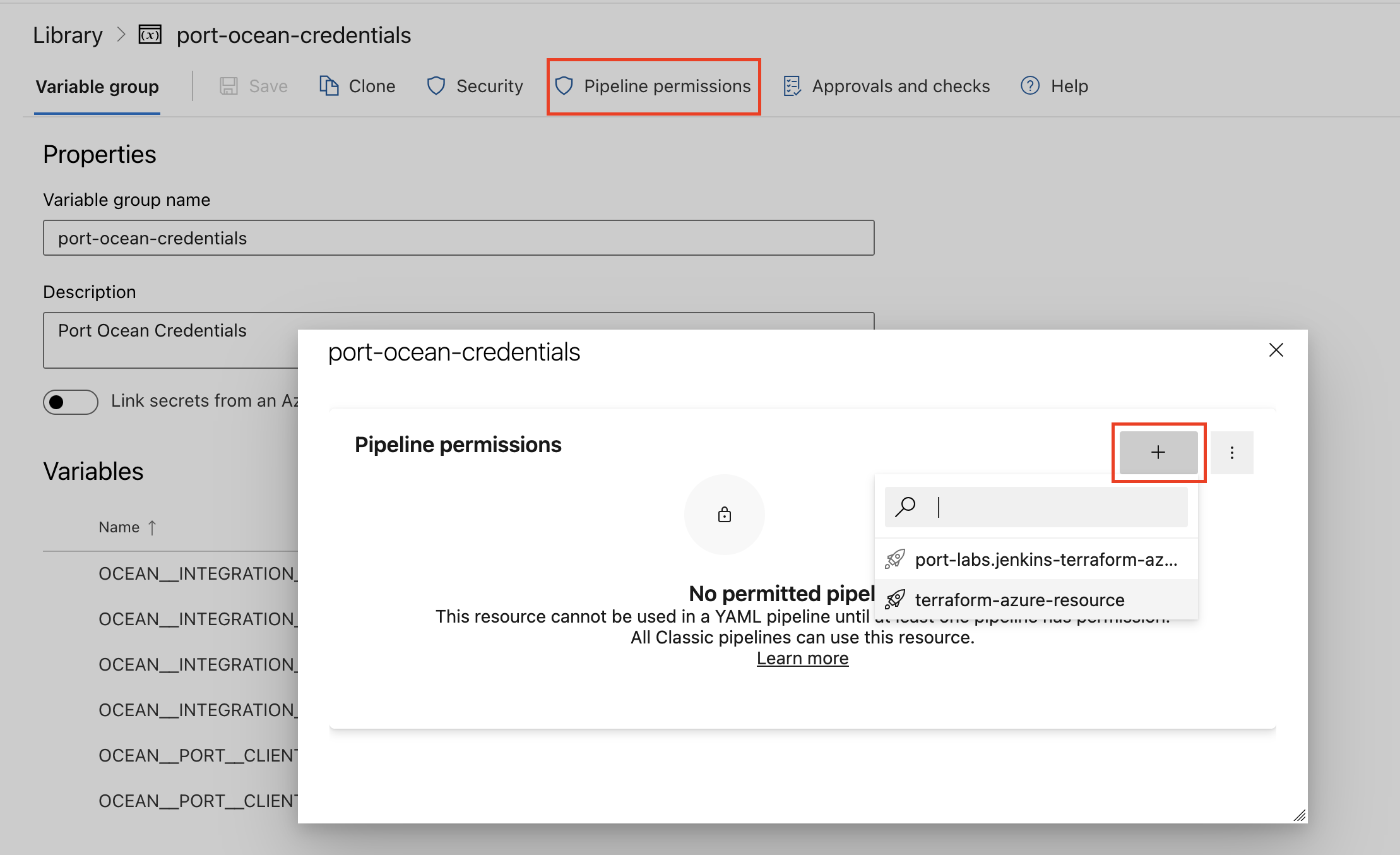
| Parameter | Description | Required |
|---|---|---|
OCEAN__INTEGRATION__CONFIG__TOKEN | The PagerDuty token | ✅ |
OCEAN__INTEGRATION__CONFIG__API_URL | The PagerDuty API URL | ✅ |
OCEAN__INITIALIZE_PORT_RESOURCES | Default true, When set to false the integration will not create default blueprints and the port App config Mapping | ❌ |
OCEAN__SEND_RAW_DATA_EXAMPLES | Enable sending raw data examples from the third party API to port for testing and managing the integration mapping. Default is true | ❌ |
OCEAN__INTEGRATION__IDENTIFIER | Change the identifier to describe your integration, if not set will use the default one | ❌ |
OCEAN__PORT__CLIENT_ID | Your port client id | ✅ |
OCEAN__PORT__CLIENT_SECRET | Your port client secret | ✅ |
OCEAN__PORT__BASE_URL | Your Port API URL - https://api.getport.io for EU, https://api.us.getport.io for US | ✅ |
Here is an example for pagerduty-integration.yml pipeline file:
trigger:
- main
pool:
vmImage: "ubuntu-latest"
variables:
- group: port-ocean-credentials
steps:
- script: |
# Set Docker image and run the container
integration_type="pagerduty"
version="latest"
image_name="ghcr.io/port-labs/port-ocean-$integration_type:$version"
docker run -i --rm --platform=linux/amd64 \
-e OCEAN__EVENT_LISTENER='{"type":"ONCE"}' \
-e OCEAN__INITIALIZE_PORT_RESOURCES=true \
-e OCEAN__SEND_RAW_DATA_EXAMPLES=true \
-e OCEAN__INTEGRATION__CONFIG__TOKEN=$(OCEAN__INTEGRATION__CONFIG__TOKEN) \
-e OCEAN__INTEGRATION__CONFIG__API_URL=$(OCEAN__INTEGRATION__CONFIG__API_URL) \
-e OCEAN__PORT__CLIENT_ID=$(OCEAN__PORT__CLIENT_ID) \
-e OCEAN__PORT__CLIENT_SECRET=$(OCEAN__PORT__CLIENT_SECRET) \
-e OCEAN__PORT__BASE_URL='https://api.getport.io' \
$image_name
exit $?
displayName: 'Ingest Data into Port'
Make sure to configure the following GitLab variables:
| Parameter | Description | Required |
|---|---|---|
OCEAN__INTEGRATION__CONFIG__TOKEN | The PagerDuty token | ✅ |
OCEAN__INTEGRATION__CONFIG__API_URL | The PagerDuty API URL | ✅ |
OCEAN__INITIALIZE_PORT_RESOURCES | Default true, When set to false the integration will not create default blueprints and the port App config Mapping | ❌ |
OCEAN__SEND_RAW_DATA_EXAMPLES | Enable sending raw data examples from the third party API to port for testing and managing the integration mapping. Default is true | ❌ |
OCEAN__INTEGRATION__IDENTIFIER | Change the identifier to describe your integration, if not set will use the default one | ❌ |
OCEAN__PORT__CLIENT_ID | Your port client id | ✅ |
OCEAN__PORT__CLIENT_SECRET | Your port client secret | ✅ |
OCEAN__PORT__BASE_URL | Your Port API URL - https://api.getport.io for EU, https://api.us.getport.io for US | ✅ |
Here is an example for .gitlab-ci.yml pipeline file:
default:
image: docker:24.0.5
services:
- docker:24.0.5-dind
before_script:
- docker info
variables:
INTEGRATION_TYPE: pagerduty
VERSION: latest
stages:
- ingest
ingest_data:
stage: ingest
variables:
IMAGE_NAME: ghcr.io/port-labs/port-ocean-$INTEGRATION_TYPE:$VERSION
script:
- |
docker run -i --rm --platform=linux/amd64 \
-e OCEAN__EVENT_LISTENER='{"type":"ONCE"}' \
-e OCEAN__INITIALIZE_PORT_RESOURCES=true \
-e OCEAN__SEND_RAW_DATA_EXAMPLES=true \
-e OCEAN__INTEGRATION__CONFIG__TOKEN=$OCEAN__INTEGRATION__CONFIG__TOKEN \
-e OCEAN__INTEGRATION__CONFIG__API_URL=$OCEAN__INTEGRATION__CONFIG__API_URL \
-e OCEAN__PORT__CLIENT_ID=$OCEAN__PORT__CLIENT_ID \
-e OCEAN__PORT__CLIENT_SECRET=$OCEAN__PORT__CLIENT_SECRET \
-e OCEAN__PORT__BASE_URL='https://api.getport.io' \
$IMAGE_NAME
rules: # Run only when changes are made to the main branch
- if: '$CI_COMMIT_BRANCH == "main"'
The baseUrl, port_region, port.baseUrl, portBaseUrl, port_base_url and OCEAN__PORT__BASE_URL parameters are used to select which instance or Port API will be used.
Port exposes two API instances, one for the EU region of Port, and one for the US region of Port.
- If you use the EU region of Port (https://app.getport.io), your API URL is
https://api.getport.io. - If you use the US region of Port (https://app.us.getport.io), your API URL is
https://api.us.getport.io.
For advanced configuration such as proxies or self-signed certificates, click here.
Configuration
Port integrations use a YAML mapping block to ingest data from the third-party api into Port.
The mapping makes use of the JQ JSON processor to select, modify, concatenate, transform and perform other operations on existing fields and values from the integration API.
Capabilities
Ingesting service analytics
To enrich your PagerDuty service entities with analytics data, follow the steps below:
-
Update the service blueprint to include analytics properties. You can add any property that is returned from the PagerDuty aggregated service analytics API
Updated service blueprint
{
"identifier":"pagerdutyService",
"description":"This blueprint represents a PagerDuty service in our software catalog",
"title":"PagerDuty Service",
"icon":"pagerduty",
"schema":{
"properties":{
"status":{
"title":"Status",
"type":"string"
},
"url":{
"title":"URL",
"type":"string",
"format":"url"
},
"oncall":{
"title":"On Call",
"type":"array",
"items":{
"type":"string",
"format":"user"
}
},
"meanSecondsToResolve":{
"title":"Mean Seconds to Resolve",
"type":"number"
},
"meanSecondsToFirstAck":{
"title":"Mean Seconds to First Acknowledge",
"type":"number"
},
"meanSecondsToEngage":{
"title":"Mean Seconds to Engage",
"type":"number"
},
"totalIncidentCount":{
"title":"Total Incident Count",
"type":"number"
},
"totalIncidentsAcknowledged":{
"title":"Total Incidents Acknowledged",
"type":"number"
},
"totalIncidentsAutoResolved":{
"title":"Total Incidents Auto Resolved",
"type":"number"
},
"totalIncidentsManualEscalated":{
"title":"Total Incident Manual Escalated",
"type":"number"
}
},
"required":[]
},
"mirrorProperties":{},
"calculationProperties":{},
"relations":{}
} -
Add
serviceAnalyticsproperty to the integrationselectorkey. When set totrue, the integration will fetch data from the PagerDuty aggregated service analytics API and ingest it to Port. By default, this property is set totrue.Also, by default, the integration aggregates the analytics over a period of 3 months. Use the
analyticsMonthsPeriodfilter to override this date range. The accepted values are positive number between 1 to 12. In the provided example below, we aggregate the analytics over the past 6 months.resources:
- kind: services
selector:
query: "true"
serviceAnalytics: "true"
analyticsMonthsPeriod: 6
port:
entity:
mappings:
identifier: .id
title: .name
blueprint: '"pagerdutyService"'
properties:
status: .status
url: .html_url
oncall: .__oncall_user | sort_by(.escalation_level) | .[0].user.email
secondaryOncall: .__oncall_user | sort_by(.escalation_level) | .[1].user.email -
Establish a mapping between the analytics properties and the service analytics data response. Following a convention, the aggregated result of the PagerDuty service analytics API is saved to the
__analyticskey and merged with the response of the service API. Consequently, users can access specific metrics such as the mean seconds to resolve by referencing__analytics.mean_seconds_to_resolve.resources:
- kind: services
selector:
query: "true"
serviceAnalytics: "true"
analyticsMonthsPeriod: 6
port:
entity:
mappings:
identifier: .id
title: .name
blueprint: '"pagerdutyService"'
properties:
status: .status
url: .html_url
oncall: .__oncall_user | sort_by(.escalation_level) | .[0].user.email
secondaryOncall: .__oncall_user | sort_by(.escalation_level) | .[1].user.email
meanSecondsToResolve: .__analytics.mean_seconds_to_resolve -
Below is the complete integration configuration for enriching the service blueprint with analytics data.
Service analytics integration configuration
resources:
- kind: services
selector:
query: "true"
serviceAnalytics: "true"
analyticsMonthsPeriod: 6
port:
entity:
mappings:
identifier: .id
title: .name
blueprint: '"pagerdutyService"'
properties:
status: .status
url: .html_url
oncall: .__oncall_user | sort_by(.escalation_level) | .[0].user.email
secondaryOncall: .__oncall_user | sort_by(.escalation_level) | .[1].user.email
meanSecondsToResolve: .__analytics.mean_seconds_to_resolve
meanSecondsToFirstAck: .__analytics.mean_seconds_to_first_ack
meanSecondsToEngage: .__analytics.mean_seconds_to_engage
totalIncidentCount: .__analytics.total_incident_count
totalIncidentsAcknowledged: .__analytics.total_incidents_acknowledged
totalIncidentsAutoResolved: .__analytics.total_incidents_auto_resolved
totalIncidentsManualEscalated: .__analytics.total_incidents_manual_escalated
Ingesting incident analytics
To enrich your PagerDuty incident entities with analytics data, follow the steps below:
-
Update the incident blueprint to include an
analyticsproperty.Updated incident blueprint
{
"identifier": "pagerdutyIncident",
"description": "This blueprint represents a PagerDuty incident in our software catalog",
"title": "PagerDuty Incident",
"icon": "pagerduty",
"schema": {
"properties": {
"status": {
"type": "string",
"title": "Incident Status",
"enum": [
"triggered",
"annotated",
"acknowledged",
"reassigned",
"escalated",
"reopened",
"resolved"
],
"enumColors": {
"triggered": "red",
"annotated": "blue",
"acknowledged": "yellow",
"reassigned": "blue",
"escalated": "yellow",
"reopened": "red",
"resolved": "green"
}
},
"url": {
"type": "string",
"format": "url",
"title": "Incident URL"
},
"urgency": {
"title": "Incident Urgency",
"type": "string",
"enum": [
"high",
"low"
],
"enumColors": {
"high": "red",
"low": "green"
}
},
"priority": {
"type": "string",
"title": "Priority",
"enum": [
"P1",
"P2",
"P3",
"P4",
"P5"
],
"enumColors": {
"P1": "red",
"P2": "yellow",
"P3": "blue",
"P4": "lightGray",
"P5": "darkGray"
}
},
"description": {
"type": "string",
"title": "Description"
},
"assignees": {
"title": "Assignees",
"type": "array",
"items": {
"type": "string",
"format": "user"
}
},
"escalation_policy": {
"type": "string",
"title": "Escalation Policy"
},
"created_at": {
"title": "Create At",
"type": "string",
"format": "date-time"
},
"updated_at": {
"title": "Updated At",
"type": "string",
"format": "date-time"
},
"analytics": {
"title": "Analytics",
"type": "object"
}
},
"required": []
},
"mirrorProperties": {},
"calculationProperties": {},
"relations": {
"pagerdutyService": {
"title": "PagerDuty Service",
"target": "pagerdutyService",
"required": false,
"many": true
}
}
} -
Add
incidentAnalyticsproperty to the integrationselectorkey. When set totrue, the integration will fetch data from the PagerDuty Analytics API and ingest it to Port. By default, this property is set tofalse.resources:
- kind: incidents
selector:
query: "true"
incidentAnalytics: "true"
port:
entity:
mappings:
identifier: .id | tostring
title: .title
blueprint: '"pagerdutyIncident"'
properties:
status: .status
url: .self -
Establish a mapping between the
analyticsblueprint property and the analytics data response.resources:
- kind: incidents
selector:
query: 'true'
include: ['assignees']
port:
entity:
mappings:
identifier: .id | tostring
title: .title
blueprint: '"pagerdutyIncident"'
properties:
status: .status
url: .self
urgency: .urgency
assignees: .assignments | map(.assignee.email)
escalation_policy: .escalation_policy.summary
created_at: .created_at
updated_at: .updated_at
priority: if .priority != null then .priority.summary else null end
description: .description
analytics: .__analytics
relations:
pagerdutyService: .service.id -
Below is the complete integration configuration for enriching the incident blueprint with analytics data.
Incident analytics integration configuration
resources:
- kind: incidents
selector:
query: 'true'
include: ['assignees']
port:
entity:
mappings:
identifier: .id | tostring
title: .title
blueprint: '"pagerdutyIncident"'
properties:
status: .status
url: .self
urgency: .urgency
assignees: .assignments | map(.assignee.email)
escalation_policy: .escalation_policy.summary
created_at: .created_at
updated_at: .updated_at
priority: if .priority != null then .priority.summary else null end
description: .description
analytics: .__analytics
relations:
pagerdutyService: .service.id
Examples
To view and test the integration's mapping against examples of the third-party API responses, use the jq playground in your data sources page. Find the integration in the list of data sources and click on it to open the playground.
Additional examples of blueprints and the relevant integration configurations can be found on the pagerduty examples page
Let's Test It
This section includes sample response data from Pagerduty. In addition, it includes the entity created from the resync event based on the Ocean configuration provided in the previous section.
Payload
Here is an example of the payload structure from Pagerduty:
Schedule response data
{
"id": "PWAXLIH",
"type": "schedule",
"summary": "Port Test Service - Weekly Rotation",
"self": "https://api.pagerduty.com/schedules/PWAXLIH",
"html_url": "https://getport-io.pagerduty.com/schedules/PWAXLIH",
"name": "Port Test Service - Weekly Rotation",
"time_zone": "Asia/Jerusalem",
"description": "This is the weekly on call schedule for Port Test Service associated with your first escalation policy.",
"users": [
{
"id": "PJCRRLH",
"type": "user_reference",
"summary": "Adam",
"self": "https://api.pagerduty.com/users/PJCRRLH",
"html_url": "https://getport-io.pagerduty.com/users/PJCRRLH"
},
{
"id": "P4K4DLP",
"type": "user_reference",
"summary": "Alice",
"self": "https://api.pagerduty.com/users/P4K4DLP",
"html_url": "https://getport-io.pagerduty.com/users/P4K4DLP"
},
{
"id": "HDW63E2",
"type": "user_reference",
"summary": "Doe",
"self": "https://api.pagerduty.com/users/HDW63E2",
"html_url": "https://getport-io.pagerduty.com/users/HDW63E2"
},
{
"id": "PRGAUI4",
"type": "user_reference",
"summary": "Pages",
"self": null,
"html_url": "https://getport-io.pagerduty.com/users/PRGAUI4",
"deleted_at": "2023-10-17T18:58:07+03:00"
},
{
"id": "PYIEKLY",
"type": "user_reference",
"summary": "Demo",
"self": "https://api.pagerduty.com/users/PYIEKLY",
"html_url": "https://getport-io.pagerduty.com/users/PYIEKLY"
}
],
"escalation_policies": [
{
"id": "P7LVMYP",
"type": "escalation_policy_reference",
"summary": "Test Escalation Policy",
"self": "https://api.pagerduty.com/escalation_policies/P7LVMYP",
"html_url": "https://getport-io.pagerduty.com/escalation_policies/P7LVMYP"
}
],
"teams": []
}
Oncall response data
{
"escalation_policy":{
"id":"P7LVMYP",
"type":"escalation_policy_reference",
"summary":"Test Escalation Policy",
"self":"https://api.pagerduty.com/escalation_policies/P7LVMYP",
"html_url":"https://getport-io.pagerduty.com/escalation_policies/P7LVMYP"
},
"escalation_level":1,
"schedule":{
"id":"PWAXLIH",
"type":"schedule_reference",
"summary":"Port Test Service - Weekly Rotation",
"self":"https://api.pagerduty.com/schedules/PWAXLIH",
"html_url":"https://getport-io.pagerduty.com/schedules/PWAXLIH"
},
"user":{
"name":"John Doe",
"email":"johndoe@domain.io",
"time_zone":"Asia/Jerusalem",
"color":"red",
"avatar_url":"https://secure.gravatar.com/avatar/149cf38119ee25af9b8b3a68d06f39e3.png?d=mm&r=PG",
"billed":true,
"role":"user",
"description":null,
"invitation_sent":false,
"job_title":null,
"teams":[
],
"contact_methods":[
{
"id":"PK3SHEX",
"type":"email_contact_method_reference",
"summary":"Default",
"self":"https://api.pagerduty.com/users/HDW63E2/contact_methods/PK3SHEX",
"html_url":null
},
{
"id":"PO3TNV8",
"type":"phone_contact_method_reference",
"summary":"Other",
"self":"https://api.pagerduty.com/users/HDW63E2/contact_methods/PO3TNV8",
"html_url":null
},
{
"id":"P7U59FI",
"type":"sms_contact_method_reference",
"summary":"Other",
"self":"https://api.pagerduty.com/users/HDW63E2/contact_methods/P7U59FI",
"html_url":null
}
],
"notification_rules":[
{
"id":"PMTOCX1",
"type":"assignment_notification_rule_reference",
"summary":"0 minutes: channel PK3SHEX",
"self":"https://api.pagerduty.com/users/HDW63E2/notification_rules/PMTOCX1",
"html_url":null
},
{
"id":"P3HAND3",
"type":"assignment_notification_rule_reference",
"summary":"0 minutes: channel P7U59FI",
"self":"https://api.pagerduty.com/users/HDW63E2/notification_rules/P3HAND3",
"html_url":null
}
],
"id":"HDW63E2",
"type":"user",
"summary":"John Doe",
"self":"https://api.pagerduty.com/users/HDW63E2",
"html_url":"https://getport-io.pagerduty.com/users/HDW63E2"
},
"start":"2024-02-25T00:00:00Z",
"end":"2024-04-14T11:10:48Z"
}
Service response data
{
"id": "PGAAJBE",
"name": "My Test Service",
"description": "For testing",
"created_at": "2023-08-03T16:53:48+03:00",
"updated_at": "2023-08-03T16:53:48+03:00",
"status": "active",
"teams": [],
"alert_creation": "create_alerts_and_incidents",
"addons": [],
"scheduled_actions": [],
"support_hours": "None",
"last_incident_timestamp": "None",
"escalation_policy": {
"id": "P7LVMYP",
"type": "escalation_policy_reference",
"summary": "Test Escalation Policy",
"self": "https://api.pagerduty.com/escalation_policies/P7LVMYP",
"html_url": "https://getport-io.pagerduty.com/escalation_policies/P7LVMYP"
},
"incident_urgency_rule": {
"type": "constant",
"urgency": "high"
},
"acknowledgement_timeout": "None",
"auto_resolve_timeout": "None",
"integrations": [],
"type": "service",
"summary": "My Test Service",
"self": "https://api.pagerduty.com/services/PGAAJBE",
"html_url": "https://getport-io.pagerduty.com/service-directory/PGAAJBE",
"__oncall_user": [
{
"escalation_policy": {
"id": "P7LVMYP",
"type": "escalation_policy_reference",
"summary": "Test Escalation Policy",
"self": "https://api.pagerduty.com/escalation_policies/P7LVMYP",
"html_url": "https://getport-io.pagerduty.com/escalation_policies/P7LVMYP"
},
"escalation_level": 1,
"schedule": {
"id": "PWAXLIH",
"type": "schedule_reference",
"summary": "Port Test Service - Weekly Rotation",
"self": "https://api.pagerduty.com/schedules/PWAXLIH",
"html_url": "https://getport-io.pagerduty.com/schedules/PWAXLIH"
},
"user": {
"name": "demo",
"email": "devops-port@pager-demo.com",
"time_zone": "Asia/Jerusalem",
"color": "teal",
"avatar_url": "https://secure.gravatar.com/avatar/5cc831a4e778f54460efc4cd20d13acd.png?d=mm&r=PG",
"billed": true,
"role": "admin",
"description": "None",
"invitation_sent": true,
"job_title": "None",
"teams": [],
"contact_methods": [
{
"id": "POKPUFD",
"type": "email_contact_method_reference",
"summary": "Default",
"self": "https://api.pagerduty.com/users/PYIEKLY/contact_methods/POKPUFD",
"html_url": "None"
}
],
"notification_rules": [
{
"id": "P9NWEKF",
"type": "assignment_notification_rule_reference",
"summary": "0 minutes: channel POKPUFD",
"self": "https://api.pagerduty.com/users/PYIEKLY/notification_rules/P9NWEKF",
"html_url": "None"
},
{
"id": "PPJHFA5",
"type": "assignment_notification_rule_reference",
"summary": "0 minutes: channel POKPUFD",
"self": "https://api.pagerduty.com/users/PYIEKLY/notification_rules/PPJHFA5",
"html_url": "None"
}
],
"id": "PYIEKLY",
"type": "user",
"summary": "demo",
"self": "https://api.pagerduty.com/users/PYIEKLY",
"html_url": "https://getport-io.pagerduty.com/users/PYIEKLY"
},
"start": "2023-10-17T15:57:50Z",
"end": "2024-02-13T22:16:48Z"
}
]
}
Incident response data
{
"incident_number": 2,
"title": "Example Incident",
"description": "Example Incident",
"created_at": "2023-05-15T13:59:45Z",
"updated_at": "2023-05-15T13:59:45Z",
"status": "triggered",
"incident_key": "89809d37f4344d36a90c0a192c20c617",
"service": {
"id": "PWJAGSD",
"type": "service_reference",
"summary": "Port Test Service",
"self": "https://api.pagerduty.com/services/PWJAGSD",
"html_url": "https://getport-io.pagerduty.com/service-directory/PWJAGSD"
},
"assignments": [
{
"at": "2023-05-15T13:59:45Z",
"assignee": {
"id": "PJCRRLH",
"type": "user_reference",
"summary": "Username",
"self": "https://api.pagerduty.com/users/PJCRRLH",
"html_url": "https://getport-io.pagerduty.com/users/PJCRRLH"
}
}
],
"assigned_via": "escalation_policy",
"last_status_change_at": "2023-05-15T13:59:45Z",
"resolved_at": null,
"first_trigger_log_entry": {
"id": "R5S5T07QR1SZRQFYB7SXEO2EKZ",
"type": "trigger_log_entry_reference",
"summary": "Triggered through the website.",
"self": "https://api.pagerduty.com/log_entries/R5S5T07QR1SZRQFYB7SXEO2EKZ",
"html_url": "https://getport-io.pagerduty.com/incidents/Q1P3AHC3KLGVAS/log_entries/R5S5T07QR1SZRQFYB7SXEO2EKZ"
},
"alert_counts": {
"all": 0,
"triggered": 0,
"resolved": 0
},
"is_mergeable": true,
"escalation_policy": {
"id": "P7LVMYP",
"type": "escalation_policy_reference",
"summary": "Test Escalation Policy",
"self": "https://api.pagerduty.com/escalation_policies/P7LVMYP",
"html_url": "https://getport-io.pagerduty.com/escalation_policies/P7LVMYP"
},
"teams": [],
"pending_actions": [],
"acknowledgements": [],
"basic_alert_grouping": null,
"alert_grouping": null,
"last_status_change_by": {
"id": "PWJAGSD",
"type": "service_reference",
"summary": "Port Test Service",
"self": "https://api.pagerduty.com/services/PWJAGSD",
"html_url": "https://getport-io.pagerduty.com/service-directory/PWJAGSD"
},
"urgency": "high",
"id": "Q1P3AHC3KLGVAS",
"type": "incident",
"summary": "[#2] Example Incident",
"self": "https://api.pagerduty.com/incidents/Q1P3AHC3KLGVAS",
"html_url": "https://getport-io.pagerduty.com/incidents/Q1P3AHC3KLGVAS"
}
Mapping Result
The combination of the sample payload and the Ocean configuration generates the following Port entity:
Schedule entity in Port
{
"identifier": "PWAXLIH",
"title": "Port Test Service - Weekly Rotation",
"icon": null,
"blueprint": "pagerdutySchedule",
"team": [],
"properties": {
"url": "https://getport-io.pagerduty.com/schedules/PWAXLIH",
"timezone": "Asia/Jerusalem",
"description": "Asia/Jerusalem",
"users": ["adam@getport-io.com", "alice@getport-io.com", "doe@getport-io.com", "demo@getport-io.com", "pages@getport-io.com"]
},
"relations": {},
"createdAt": "2023-12-01T13:18:02.215Z",
"createdBy": "hBx3VFZjqgLPEoQLp7POx5XaoB0cgsxW",
"updatedAt": "2023-12-01T13:18:02.215Z",
"updatedBy": "hBx3VFZjqgLPEoQLp7POx5XaoB0cgsxW"
}
Relevant Guides
For relevant guides and examples, see the guides section.
Alternative installation via webhook
While the Ocean integration described above is the recommended installation method, you may prefer to use a webhook to ingest data from PagerDuty. If so, use the following instructions:
Note that when using the webhook installation method, data will be ingested into Port only when the webhook is triggered.
Webhook installation (click to expand)
In this example you are going to create a webhook integration between PagerDuty and Port, which will ingest PagerDuty services and its related incidents into Port. This integration will involve setting up a webhook to receive notifications from PagerDuty whenever an incident is created or updated, allowing Port to ingest and process the incident entities accordingly.
Import PagerDuty services and incidents
Port configuration
Create the following blueprint definitions:
PagerDuty service blueprint
{
"identifier": "pagerdutyService",
"description": "This blueprint represents a PagerDuty service in our software catalog",
"title": "PagerDuty Service",
"icon": "pagerduty",
"schema": {
"properties": {
"status": {
"title": "Status",
"type": "string",
"enum": [
"active",
"warning",
"critical",
"maintenance",
"disabled"
],
"enumColors": {
"active": "green",
"warning": "yellow",
"critical": "red",
"maintenance": "lightGray",
"disabled": "darkGray"
}
},
"url": {
"title": "URL",
"type": "string",
"format": "url"
},
"oncall": {
"title": "On Call",
"type": "string",
"format": "user"
},
"escalationLevels": {
"title": "Escalation Levels",
"type": "number"
},
"meanSecondsToResolve": {
"title": "Mean Seconds to Resolve",
"type": "number"
},
"meanSecondsToFirstAck": {
"title": "Mean Seconds to First Acknowledge",
"type": "number"
},
"meanSecondsToEngage": {
"title": "Mean Seconds to Engage",
"type": "number"
}
},
"required": []
},
"mirrorProperties": {},
"calculationProperties": {},
"relations": {}
}
PagerDuty incident blueprint
{
"identifier": "pagerdutyIncident",
"description": "This blueprint represents a PagerDuty incident in our software catalog",
"title": "PagerDuty Incident",
"icon": "pagerduty",
"schema": {
"properties": {
"status": {
"type": "string",
"title": "Incident Status",
"enum": [
"triggered",
"annotated",
"acknowledged",
"reassigned",
"escalated",
"reopened",
"resolved"
],
"enumColors": {
"triggered": "red",
"annotated": "blue",
"acknowledged": "yellow",
"reassigned": "blue",
"escalated": "yellow",
"reopened": "red",
"resolved": "green"
}
},
"url": {
"type": "string",
"format": "url",
"title": "Incident URL"
},
"urgency": {
"title": "Incident Urgency",
"type": "string",
"enum": [
"high",
"low"
],
"enumColors": {
"high": "red",
"low": "green"
}
},
"priority": {
"type": "string",
"title": "Priority",
"enum": [
"P1",
"P2",
"P3",
"P4",
"P5"
],
"enumColors": {
"P1": "red",
"P2": "yellow",
"P3": "blue",
"P4": "lightGray",
"P5": "darkGray"
}
},
"description": {
"type": "string",
"title": "Description"
},
"assignees": {
"title": "Assignees",
"type": "array",
"items": {
"type": "string",
"format": "user"
}
},
"escalation_policy": {
"type": "string",
"title": "Escalation Policy"
},
"created_at": {
"title": "Create At",
"type": "string",
"format": "date-time"
},
"updated_at": {
"title": "Updated At",
"type": "string",
"format": "date-time"
}
},
"required": []
},
"mirrorProperties": {},
"calculationProperties": {},
"relations": {
"pagerdutyService": {
"title": "PagerDuty Service",
"target": "pagerdutyService",
"required": false,
"many": true
}
}
}
Create the following webhook configuration using Port UI
PagerDuty webhook configuration
-
Basic details tab - fill the following details:
- Title :
PagerDuty Mapper; - Identifier :
pagerduty_mapper; - Description :
A webhook configuration to map PagerDuty services and its related incidents to Port; - Icon :
Pagerduty;
- Title :
-
Integration configuration tab - fill the following JQ mapping:
[
{
"blueprint": "microservice",
"filter": ".body.event.event_type | startswith(\"service\")",
"entity": {
"identifier": ".body.event.data.id",
"title": ".body.event.data.summary",
"properties": {
"status": ".body.event.data.status",
"url": ".body.event.data.html_url",
"oncall": ".body.event.data.__oncall_user[] | select(.escalation_level == 1) | .user.email",
"escalationLevels": ".body.event.data.__oncall_user | map(.escalation_level) | unique | length",
"meanSecondsToResolve": ".body.event.data.__analytics.mean_seconds_to_resolve",
"meanSecondsToFirstAck": ".body.event.data.__analytics.mean_seconds_to_first_ack",
"meanSecondsToEngage": ".body.event.data.__analytics.mean_seconds_to_engage",
}
}
},
{
"blueprint": "pagerdutyIncident",
"filter": ".body.event.event_type | startswith(\"incident\")",
"entity": {
"identifier": ".body.event.data.id",
"title": ".body.event.data.title",
"properties": {
"status": ".body.event.data.status",
"url": ".body.event.data.html_url",
"urgency": ".body.event.data.urgency",
"assignees": ".body.event.data.assignments | map(.assignee.email)",
"escalation_policy": ".body.event.data.escalation_policy.summary",
"created_at": ".body.event.data.created_at",
"updated_at": ".body.event.data.updated_at",
"priority": ".body.event.dataif .priority != null then .priority.summary else null end",
"description": ".body.event.data.description"
},
"relations": {
"microservice": ".body.event.data.service.id"
}
}
}
] -
Scroll down to Advanced settings and input the following details:
- secret:
WEBHOOK_SECRET; - Signature Header Name :
X-Pagerduty-Signature; - Signature Algorithm : Select
sha256from dropdown option; - Signature Prefix :
v1= - Click Save at the bottom of the page.
Remember to update the
WEBHOOK_SECRETwith the real secret you receive after subscribing to the webhook in PagerDuty. - secret:
Create a webhook in PagerDuty
- Go to PagerDuty and select the account you want to configure the webhook for.
- Navigate to Integrations in the navigation bar and click on Generic Webhooks (v3).
- Click New Webhook and provide the following information:
Webhook URL- enter the value of theurlkey you received after creating the webhook configuration.Scope Type- select whether you want to receive webhook events for a specific service (selectServiceif applicable) or for all services in your account (selectAccountif applicable).Description- provide an optional description for your webhook.Event Subscription- choose the event types you would like to subscribe to.Custom Header- enter any optional HTTP header to be added to your webhook payload.
- Click Add webhook to create your webhook.
- Alternatively, you can use the
curlmethod to create the webhook. Copy the code below and run it in your terminal:
curl --request POST \
--url \
https://api.pagerduty.com/webhook_subscriptions
--header 'Accept: application/vnd.pagerduty+json;version=2' \
--header 'Authorization: Token token=<YOUR_PAGERDUTY_API_TOKEN>' \
--header 'Content-Type: application/json' \
--data \
'{
"webhook_subscription": {
"delivery_method": {
"type": "http_delivery_method",
"url": "https://ingest.getport.io/<YOUR_PORT_WEBHOOK_KEY>",
"custom_headers": [
{
"name": "your-header-name",
"value": "your-header-value"
}
]
},
"description": "Sends PagerDuty v3 webhook events to Port.",
"events": [
"service.created",
"service.updated",
"incident.triggered",
"incident.responder.added",
"incident.acknowledged",
"incident.annotated",
"incident.delegated",
"incident.escalated",
"incident.priority_updated",
"incident.reassigned",
"incident.reopened",
"incident.resolved",
"incident.responder.replied",
"incident.status_update_published",
"incident.unacknowledged"
],
"filter": {
"type": "account_reference"
},
"type": "webhook_subscription"
}
}'
In order to view the different events available in PagerDuty webhooks, look here
Done! any change that happens to your services or incidents in PagerDuty will trigger a webhook event to the webhook URL provided by Port. Port will parse the events according to the mapping and update the catalog entities accordingly.
Let's Test It
This section includes a sample webhook event sent from PagerDuty when an incident is created or updated. In addition, it includes the entity created from the event based on the webhook configuration provided in the previous section.
Payload
Here is an example of the payload structure sent to the webhook URL when a PagerDuty incident is created:
Webhook event payload
{
"event": {
"id": "01DVUHO6P4XQDFJ9AHOADT3UQ4",
"event_type": "incident.triggered",
"resource_type": "incident",
"occurred_at": "2023-06-12T11:56:08.355Z",
"agent": {
"html_url": "https://your_account.pagerduty.com/users/PJCRRLH",
"id": "PJCRRLH",
"self": "https://api.pagerduty.com/users/PJCRRLH",
"summary": "username",
"type": "user_reference"
},
"client": "None",
"data": {
"id": "Q01J2OS7YBWLNY",
"type": "incident",
"self": "https://api.pagerduty.com/incidents/Q01J2OS7YBWLNY",
"html_url": "https://your_account.pagerduty.com/incidents/Q01J2OS7YBWLNY",
"number": 7,
"status": "triggered",
"incident_key": "acda20953f7446248f90260db65144f8",
"created_at": "2023-06-12T11:56:08Z",
"title": "Test PagerDuty Incident",
"service": {
"html_url": "https://your_account.pagerduty.com/services/PWJAGSD",
"id": "PWJAGSD",
"self": "https://api.pagerduty.com/services/PWJAGSD",
"summary": "Port Internal Service",
"type": "service_reference"
},
"assignees": [
{
"html_url": "https://your_account.pagerduty.com/users/PRGAUI4",
"id": "PRGAUI4",
"self": "https://api.pagerduty.com/users/PRGAUI4",
"summary": "username",
"type": "user_reference"
}
],
"escalation_policy": {
"html_url": "https://your_account.pagerduty.com/escalation_policies/P7LVMYP",
"id": "P7LVMYP",
"self": "https://api.pagerduty.com/escalation_policies/P7LVMYP",
"summary": "Test Escalation Policy",
"type": "escalation_policy_reference"
},
"teams": [],
"priority": "None",
"urgency": "high",
"conference_bridge": "None",
"resolve_reason": "None"
}
}
}
Mapping Result
The combination of the sample payload and the webhook configuration generates the following Port entity:
{
"identifier": "Q01J2OS7YBWLNY",
"title": "Test PagerDuty Incident",
"blueprint": "pagerdutyIncident",
"team": [],
"properties": {
"status": "triggered",
"url": "https://your_account.pagerduty.com/incidents/Q01J2OS7YBWLNY",
"details": "Test PagerDuty Incident",
"urgency": "high",
"responder": "Username",
"escalation_policy": "Test Escalation Policy"
},
"relations": {
"microservice": "PWJAGSD"
}
}
Import PagerDuty historical data
In this example you are going to use the provided Bash script to fetch data from the PagerDuty API and ingest it to Port.
The script extracts services and incidents from PagerDuty, and sends them to Port as microservice and incident entities respectively.
Port configuration
This example utilizes the same blueprint definition from the previous section, along with a new webhook configuration:
Create the following webhook configuration using Port UI
PagerDuty webhook configuration for historical data
-
Basic details tab - fill the following details:
- Title :
PagerDuty History Mapper; - Identifier :
pagerduty_history_mapper; - Description :
A webhook configuration to map PagerDuty Historical services and its related incidents to Port; - Icon :
Pagerduty;
- Title :
-
Integration configuration tab - fill the following JQ mapping:
[
{
"blueprint": "microservice",
"filter": ".body.event.event_type | startswith(\"service\")",
"entity": {
"identifier": ".body.event.data.identifier",
"title": ".body.event.data.title",
"properties": {
"status": ".body.event.data.properties.status",
"url": ".body.event.data.properties.html_url",
"oncall": ".body.event.data.properties.__oncall_user[] | select(.escalation_level == 1) | .user.email",
"escalationLevels": ".body.event.data.properties.__oncall_user | map(.escalation_level) | unique | length",
"meanSecondsToResolve": ".body.event.data.properties.__analytics.mean_seconds_to_resolve",
"meanSecondsToFirstAck": ".body.event.data.properties.__analytics.mean_seconds_to_first_ack",
"meanSecondsToEngage": ".body.event.data.properties.__analytics.mean_seconds_to_engage",
}
}
},
{
"blueprint": "pagerdutyIncident",
"filter": ".body.event.event_type | startswith(\"incident\")",
"entity": {
"identifier": ".body.event.data.identifier",
"title": ".body.event.data.title",
"properties": {
"status": ".body.event.data.properties.status",
"url": ".body.event.data.properties.url",
"details": ".body.event.data.properties.details",
"priority": ".body.event.data.properties.priority",
"urgency": ".body.event.data.properties.urgency",
"responder": ".body.event.data.properties.responder",
"escalation_policy": ".body.event.data.properties.escalation_policy"
},
"relations": {
"microservice": ".body.event.data.relations.microservice"
}
}
}
] -
Scroll down to Advanced settings and input the following details:
- secret:
WEBHOOK_SECRET; - Signature Header Name :
X-Pagerduty-Signature; - Signature Algorithm : Select
sha256from dropdown option; - Signature Prefix :
v1= - Click Save at the bottom of the page.
- secret:
Remember to update the WEBHOOK_SECRET with the real secret you receive after subscribing to the webhook in PagerDuty.
PagerDuty Bash script for historical data
#!/bin/bash
set -e
# PagerDuty API endpoints and token
PD_API_SERVICES='https://api.pagerduty.com/services'
PD_API_INCIDENTS='https://api.pagerduty.com/incidents'
PD_TOKEN='API_TOKEN'
# Port webhook URL
PORT_URL='https://ingest.getport.io/WEBHOOK_SECRET'
# Fetch services from PagerDuty
services=$(curl --silent --header "Authorization: Token token=${PD_TOKEN}" --header "Accept: application/vnd.pagerduty+json;version=2" --request GET ${PD_API_SERVICES})
# Extract services array
services_list=$(echo ${services} | jq '.services')
# Iterate over services and push to Port
for i in $(seq 0 $(($(echo ${services_list} | jq '. | length') - 1)))
do
service=$(echo ${services_list} | jq ".[$i]")
# Prepare payload for Port
payload=$(jq -n \
--arg id "$(echo ${service} | jq -r '.id')" \
--arg name "$(echo ${service} | jq -r '.name')" \
--arg status "$(echo ${service} | jq -r '.status')" \
'{event: {event_type: "service", data: {identifier: $id, title: $name, properties: {status: $status}}}}')
# Push to Port
curl --silent --header 'Content-Type: application/json' --request POST --data "${payload}" ${PORT_URL}
# Output payload to output.json file
echo ${payload} >> output.json
done
# Fetch incidents from PagerDuty
incidents=$(curl --silent --header "Authorization: Token token=${PD_TOKEN}" --header "Accept: application/vnd.pagerduty+json;version=2" --request GET ${PD_API_INCIDENTS})
# Extract incidents array
incidents_list=$(echo ${incidents} | jq '.incidents')
# Iterate over incidents and push to Port
for i in $(seq 0 $(($(echo ${incidents_list} | jq '. | length') - 1)))
do
incident=$(echo ${incidents_list} | jq ".[$i]")
# Prepare payload for Port
payload=$(jq -n \
--arg id "$(echo ${incident} | jq -r '.id')" \
--arg title "$(echo ${incident} | jq -r '.title')" \
--arg status "$(echo ${incident} | jq -r '.status')" \
--arg url "$(echo ${incident} | jq -r '.html_url')" \
--arg description "$(echo ${incident} | jq -r '.description')" \
--arg urgency "$(echo ${incident} | jq -r '.urgency')" \
--arg responder "$(echo ${incident} | jq -r '.last_status_change_by.summary')" \
--arg escalation_policy "$(echo ${incident} | jq -r '.escalation_policy.summary')" \
--arg service "$(echo ${incident} | jq -r '.service.id')" \
'{event: {event_type: "incident", data: {identifier: $id, title: $title, properties: {status: $status, url: $url, details: $description, urgency: $urgency, responder: $responder, escalation_policy: $escalation_policy}, relations: {microservice: $service}}}}')
# Push to Port
curl --header 'Content-Type: application/json' --request POST --data "${payload}" ${PORT_URL}
# Output payload to output.json file
echo ${payload} >> output.json
done
How to Run the script
This script requires two configuration values:
PD_TOKEN: your PagerDuty API token;PORT_URL: your Port webhook URL.
Then trigger the script by running:
bash pagerduty_to_port.sh
This script fetches services and incidents from PagerDuty and sends them to Port.
The script writes the JSON payload for each service and incident to a file named output.json. This can be useful for debugging if you encounter any issues.
Done! you can now import historical data from PagerDuty into Port. Port will parse the events according to the mapping and update the catalog entities accordingly.